This article reviews how to access Microsoft Teams, the College's collaboration platform for students and employees, via the LTI link in their Canvas course.
Accessing the Teams Session Space
1.
Open and/or login to Montco Connect, then navigate to Canvas. From your Canvas Dashboard, open the desired course.
2.
Select Microsoft Education in your Canvas course menu.
Note: If you do not see this item listed within your course menu, please contact your course instructor.
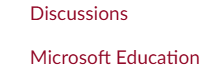
3.
IF prompted, sign in to your Microsoft account using your full Montco email address ([email protected]) and password.
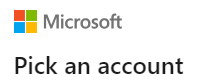
4.
Select Teams.
5.
Select the Join button next to the specific date of the class.
Note: IF prompted to open Microsoft Teams, select the Cancel button.
6.
Select Continue on this browser.
Note: A pop-up window may appear to activate the camera and microphone. Go through the necessary prompts.
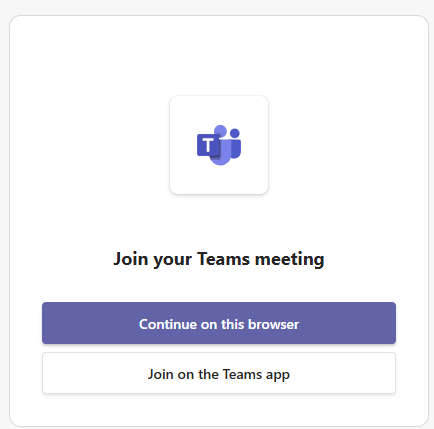
7.
Check that the audio is selected for the correct microphone and speakers.
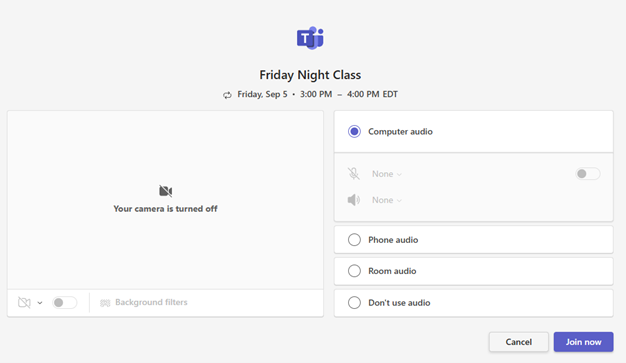
8.
Verify your computer camera is enabled and/or select the slide bar to activate.
Tip: Double-check your camera's background before logging in.
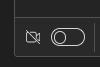
9.
When ready, select the Join now button.
