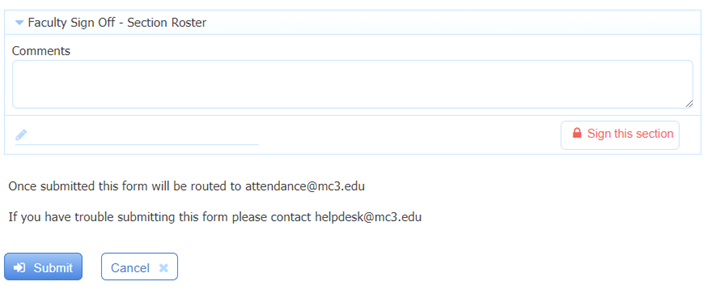This article will show you how to complete attendance reporting if you have missed the deadline or need to make corrections.
If you have not missed the deadline, and you are looking to submit your attendance reporting, please view Faculty - Attendance Reporting in Starfish.
-
Log into Montco Connect (portal) and look under Tools > Forms on the left-hand side.
Then click Attendance Correction Form.
-
Your faculty information will auto-populate.
You are given 2 options:
- Option 1: Fixing Attendance for Individual Student
- Option 2: Fixing Attendance for Entire Section
Fixing Attendance for Individual Student
1.
Click the radio button next to Fixing attendance for individual student.
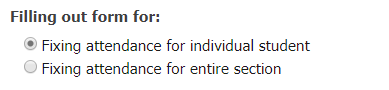
2.
Enter the student information including the First Name, Last Name, Student ID, and Student Email.
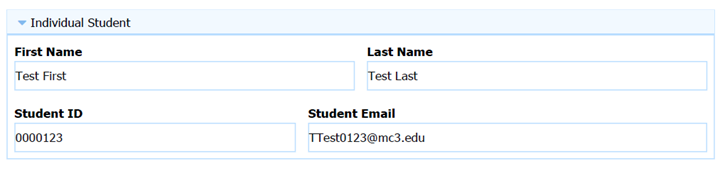
3.
Select the course you are correcting the attendance under Please Select a Course.
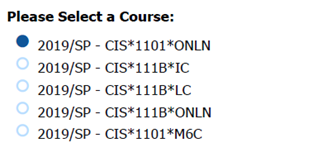
4.
Click the radio button next to student has been attending or has never attended the class.

5.
Enter any Comments, Sign the Form, and click Submit.
The submitted form will go to the Enrollment Services office to be processed.
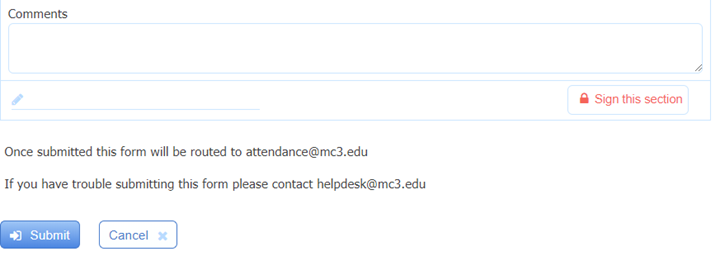
Fixing Attendance for an Entire Section
1.
Click the radio button next to Fixing attendance for entire section.
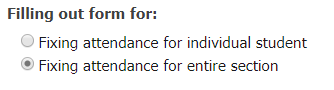
2.
Select the course you are correcting the attendance under Please Select a Course.
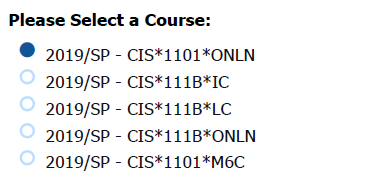
3.
Enter in the attendance status for each student on the roster.
Note: Attending will autopopulate for each student. You will only need to change the status for students who have Never Attended.

4.
Enter any Comments, Sign the Form, and click Submit.
The submitted form will go to the Enrollment Services office to be processed.