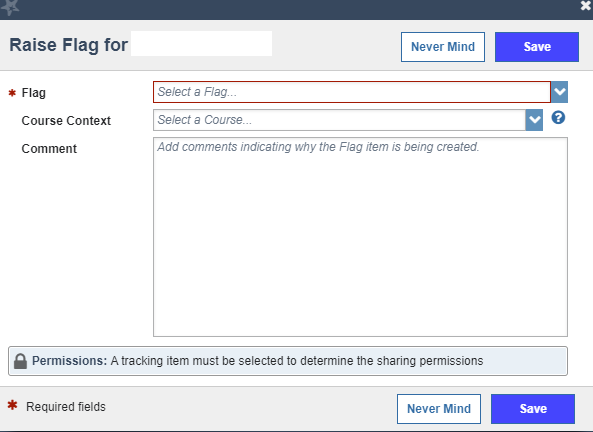The following article will show you how to add early alerts to students in Starfish.
1.
Select the 3 lines in the upper left corner.
2.
From the pop-up menu, select Students.
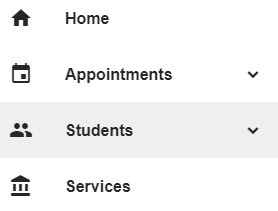
3.
You can search for a student two ways
- By Name
- By the Connection (course) that you have with the student
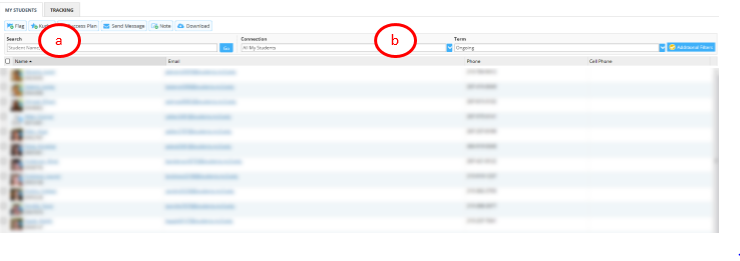
4.
Select the student in which you want to add a flag.
Then click Flag.
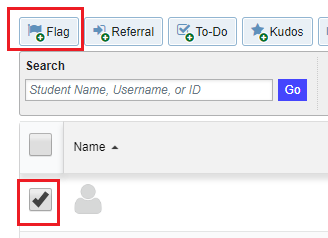
5.
Select the following;
- Flag: The type of flag that you would like to raise
- Course Context: The class that you are raising the flag for
- Comment: Add any comments you would like to this flag. Please be aware that the students will be able to see these comments
- Permissions: This will show you who has permissions to view the flag that you raised
- Never Mind: Closes the alert and does not send the alert to the student.
- Save: Notifies the student and those with permission to view the alert and saves to the student's record.