Tutor.com is a 24/7 service available to students on top of regular tutoring available at Montgomery County Community College. To get started with Tutor.com as a student please complete the steps below. Once you enter the Tutor.com homepage, you can connect with a tutor immediately, schedule a tutoring session, or submit a paper for review.
Accessing Tutor.com
You can access Tutor.com by going to your Canvas course and selecting Tutor.com: 24/7 Online Tutoring from the sidebar menu.
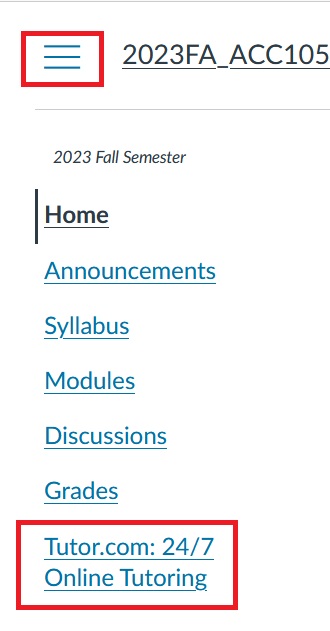
Note: If you do not see the sidebar menu, select the 3 lines on the top left.
You will now see the Tutor.com home page and you will have three options to choose from: Connect with a tutor now, Schedule a tutoring session, and Submit a paper for review.
Connect with a tutor now
- Choose Connect with a tutor now.

- You will be re-directed to a tutor.com page from which you will select your topic,
your subject, whether or not to activate voice-chat, and you will be prompted to enter
your tutoring question. After you have filled out all fields, you will click Connect Now. A screen will pop-up indicating you are being connected to a tutor.
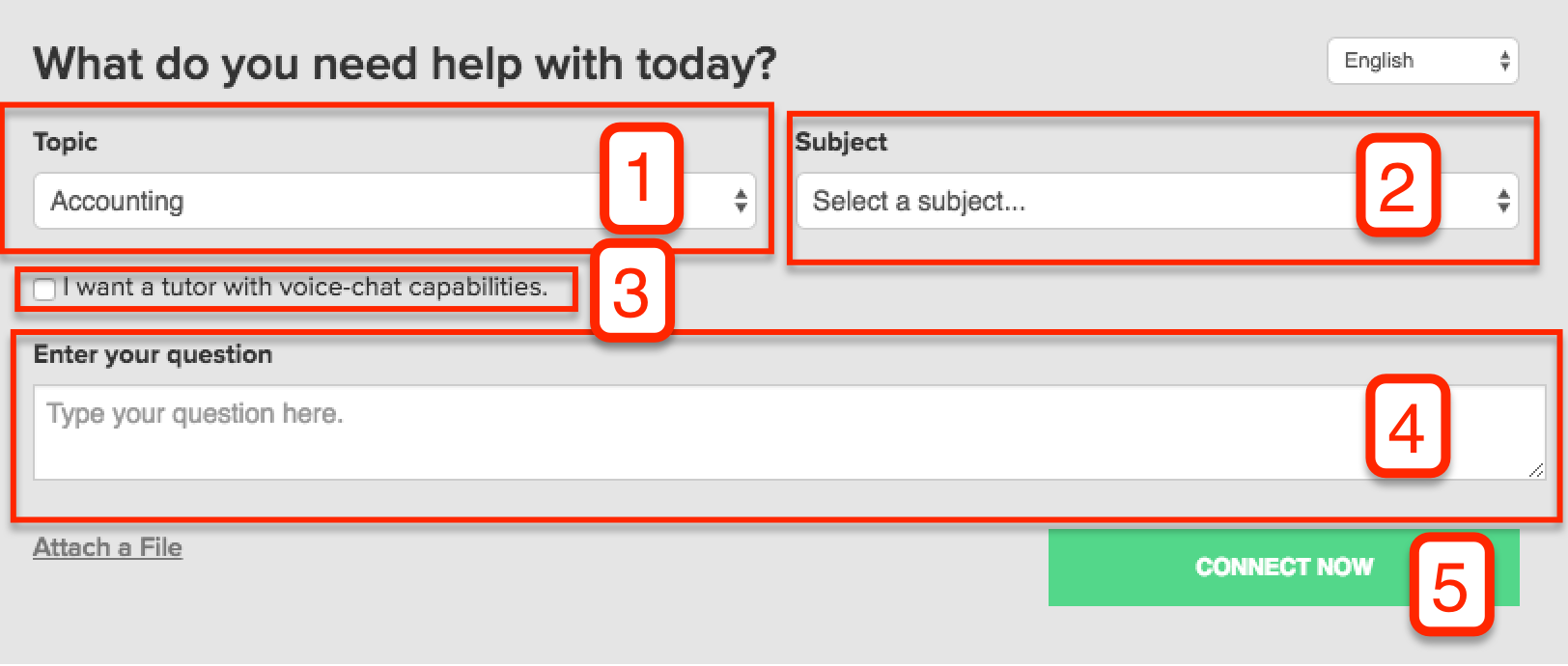
- Once connected, you will enter the tutoring room where you can begin chatting (or speaking if you activated audio) with your tutor.
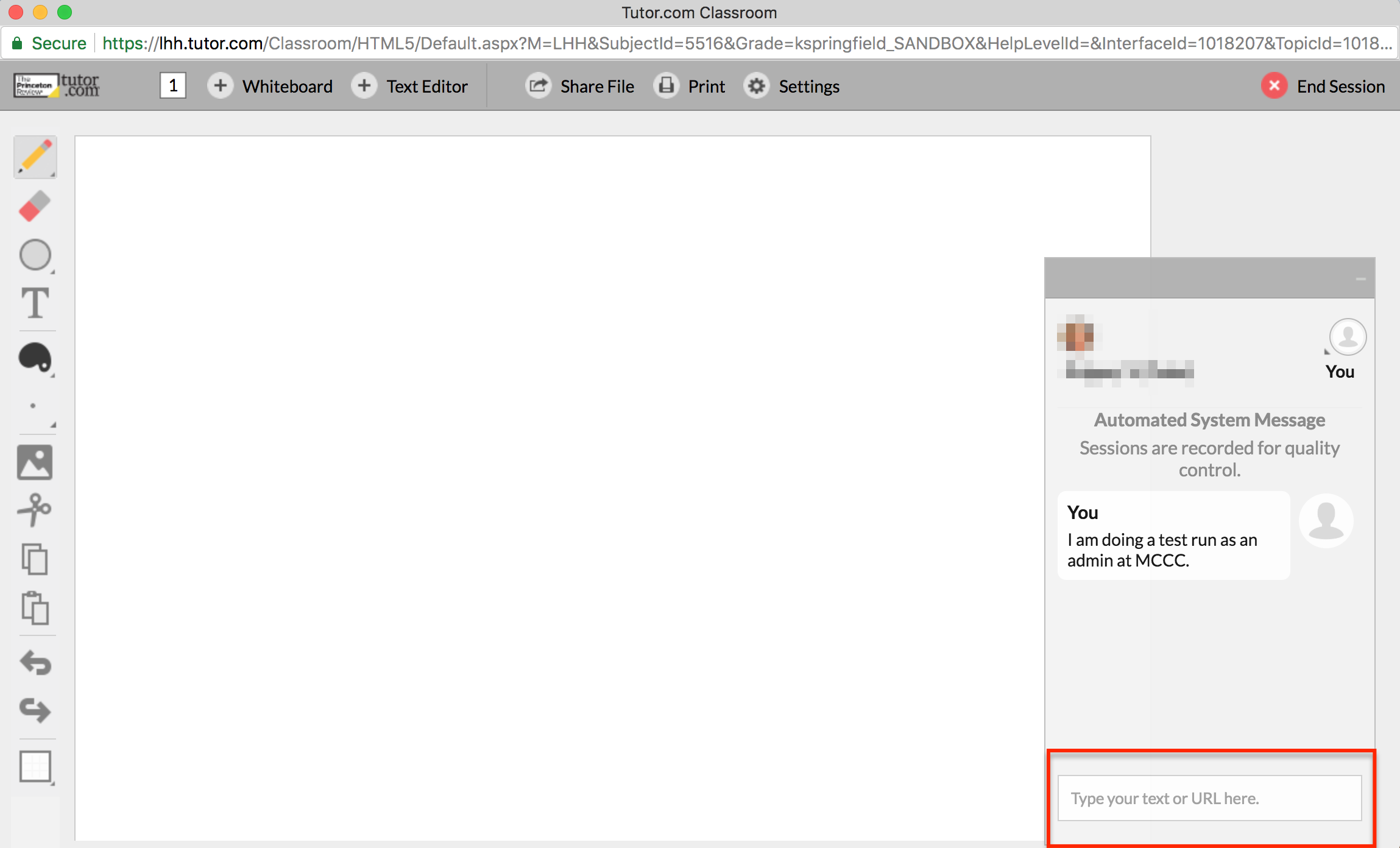
Schedule a tutoring session
- Choose "Schedule a tutoring session".
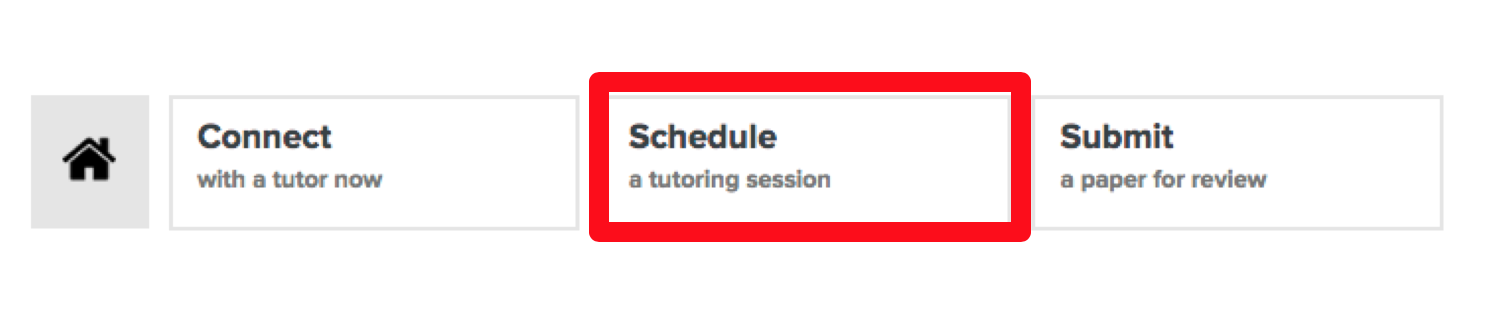
- Next, review your tutors. You can sort tutors by subject (1) or number of reviews,
next available, and highest rated (2). You can review their star rating and total
number of reviews (3). Lastly, you can view when a specific tutor is next available
(4). Once you have made your selection choose "Schedule" (5).
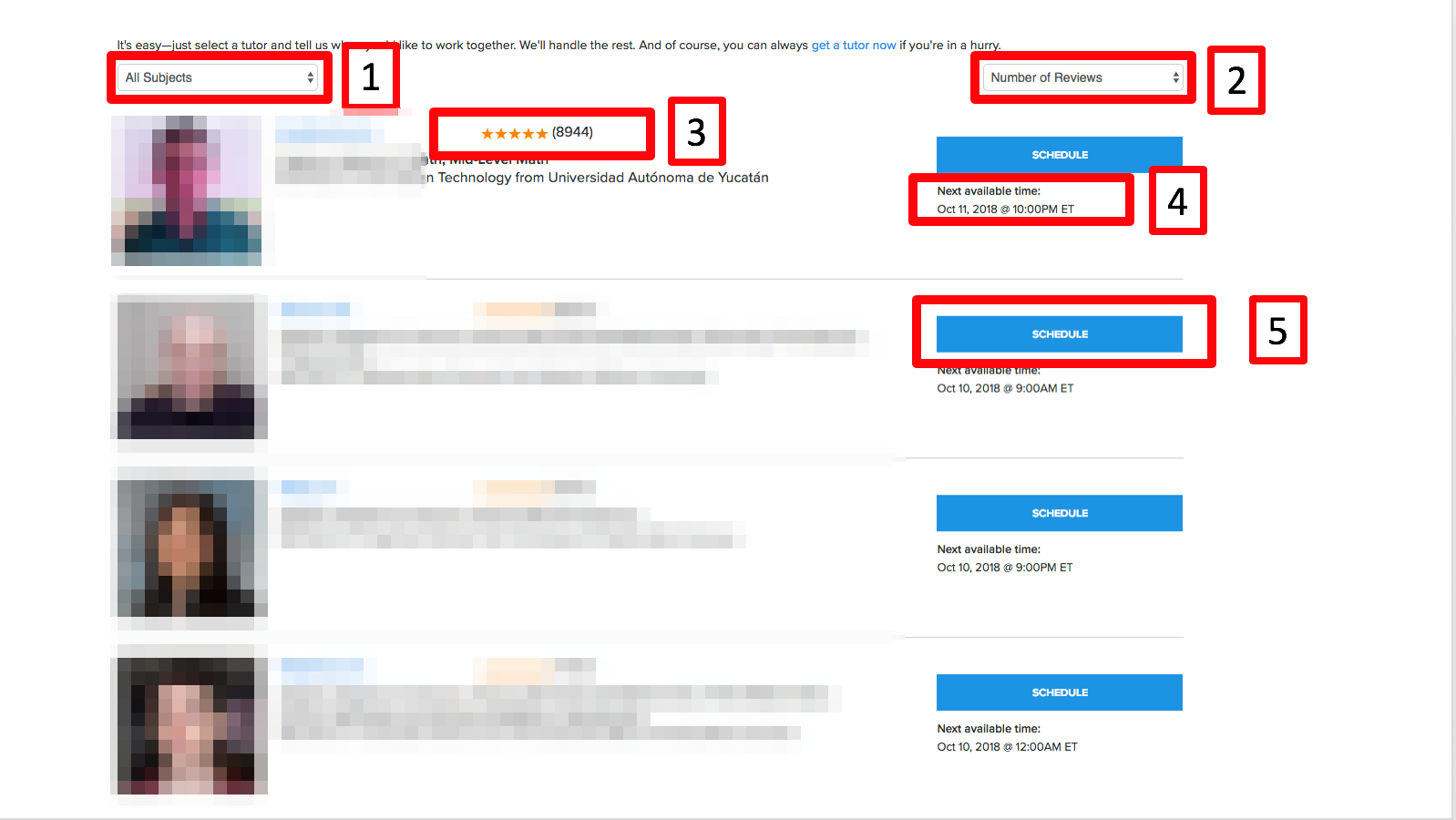
- Fill out the scheduling box by choosing the day and time you wish your tutoring session
to occur (1), the total length of the session (2), and the topic, subject, and specific
question (3). You can also attach a file if applicable (4). Once finished, choose "Schedule Session". You can also read all their reviews posted by other users at the bottom.
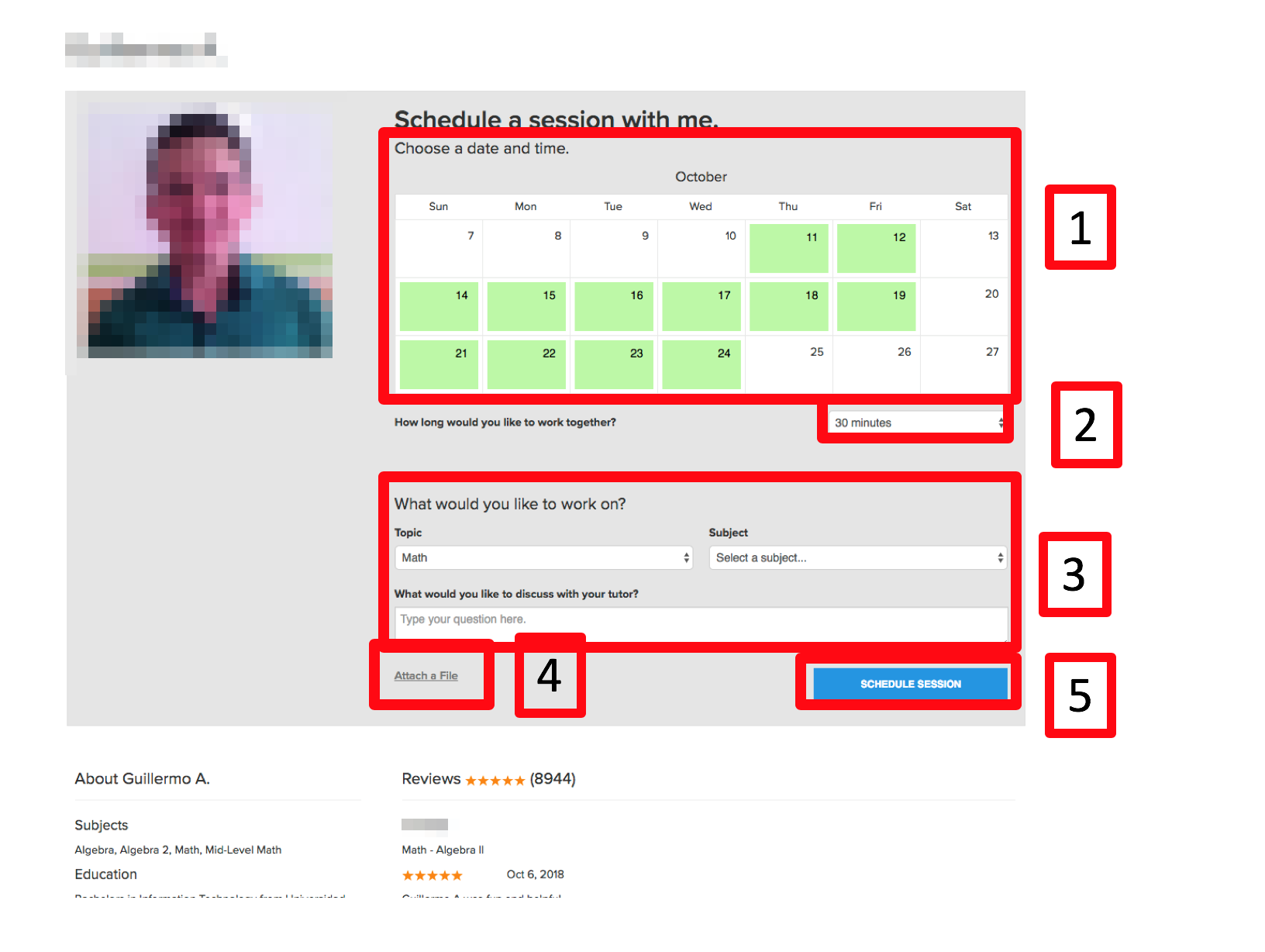
Submit a paper for review
- Choose "Submit a paper for review".

- A page will appear with fields for you to fill out. Enter the appropriate information
in the fields and drop-down boxes, attach your paper, and click submit.
